When I opened my Twitter today, I was greeted by this message:
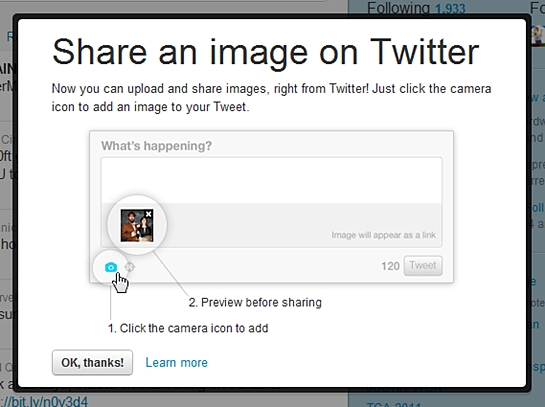
This means that Twitter has already rolled out its native image sharing feature. The addition of this feature has been reported weeks ago and its good that Twitter has finally been able to integrate the same.
So how do you upload an image?
- When you click inside the Tweet box on your homepage or on the New Tweet button, you will see two small icons in the lower left hand corner, one for adding your location (a compass), and one for uploading an image (a camera).
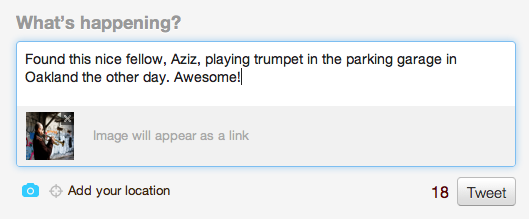
- Clicking on the camera icon to upload an image will prompt you to locate the image you want to upload on your computer.
- Once you’ve added your image you’ll see the character count to the left of the Tweet button update. (A link to the image takes up some characters)
- Then, simply enter any text you’d like and hit the Tweet button.
- Once you’ve successfully tweeted, click on the Tweet to view the image in the display pane.
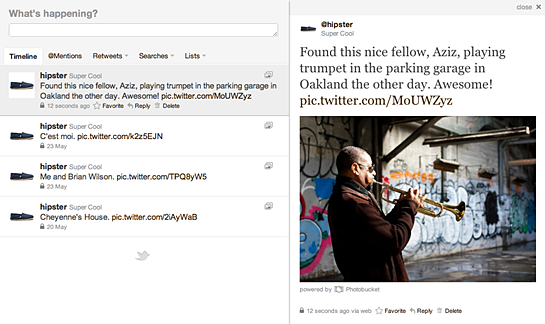
Twitter only allows images that are 3MB in size or smaller. The image will be scaled to fit into the display pane on the right side of the timeline. Third party image providers like Flickr, Twitpic and yFrog are still supported.


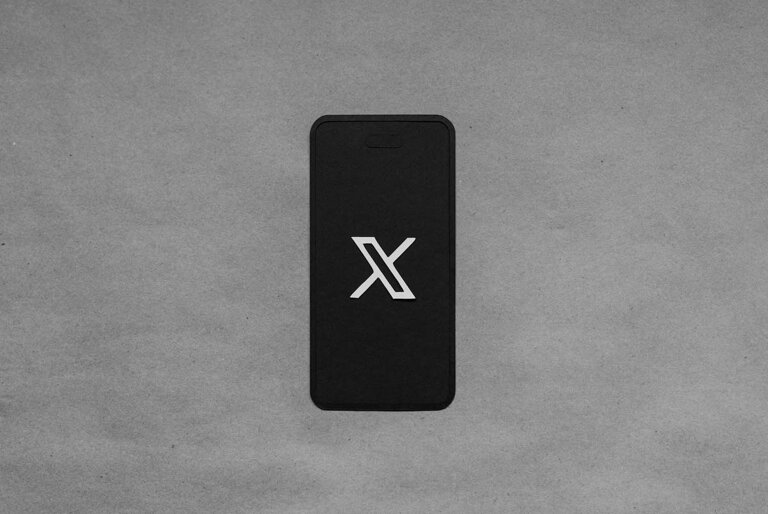
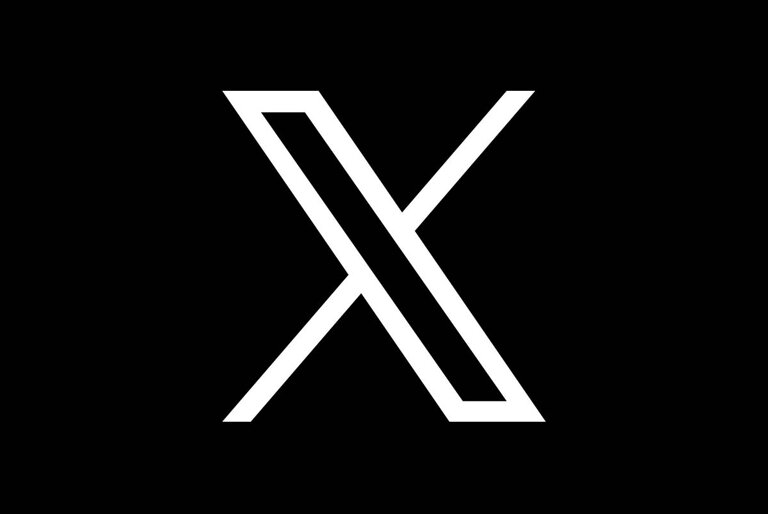
3 Comments
not reflecting in my a/c :(
Twitter: We’re rolling out this feature over the course of a few weeks. If you don’t see the camera icon, bear with us!
according to Twitter the feature is available to everyone now