I have been looking for a way to do screen capture on my Android phone without having to resort to rooting. Screen capture is a fairly easy trick to implement on a smartphone and comes natively on the iPhone. However, Google has not included this feature on Android phones possibly for security reasons.
There are third party screen capture apps available on the Android Market but they all require rooting your Android phone. For the uninitiated, rooting is similar to jailbreaking on the iPhone, which means you have to install a root version of the Android OS for you to take total control over your phone. But rooting a phone takes a lot of heart to do since you might do something that could make your phone unusable.
Android users that don’t want to root their phones have resorted to using the Android SDK to do screen capture but that method is a bit complicated. There is an easier way to do it.
Here is how to do it.
1. Download and install the MyPhoneExplorer application from here. This app is mainly used for Sony Ericsson handsets but it has support for Android phones.
2. Download and install your Android phone’s drivers from here. If your Android phone is an HTC, you’re in luck. Just download the HTC Sync app which you can find here. There is no need to download the drivers separately.
3. Put your Android phone on debugging mode by going to Settings > Applications > Development. Check the “USB Debugging” option.
4. Upon connecting your Android phone to your computer, use the “Charge Only” mode.
5. Run the MyPhoneExplorer program on your computer.
6. Click on “Sync”. This will recognize your Android phone and sync data.
7. Go to “Extras” on the Menu bar. Click on the “Load Screen Shot” option.
8. This will bring you to a window display duplicating your phone’s screen.
9. Click on “Save As” if you want to take a screen shot. It will prompt you to enter the file name before saving.
10. To take other screen shots, go to your phone then put it on the display you want to take screen shot of. Then click on “Refresh” on the MyPhoneExplorer display. It will duplicate whatever is on your phone screen at that moment. Or you may simply tick the “Refresh Automatically” button to automatically refresh the screen.
That’s it! Hope this helps.


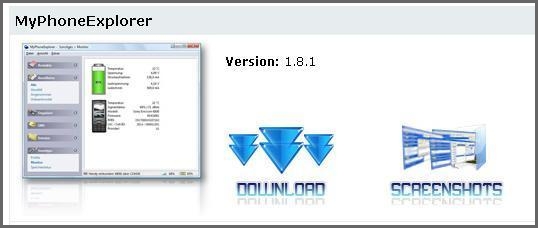

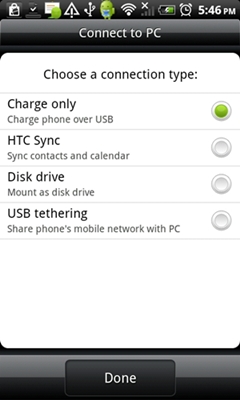
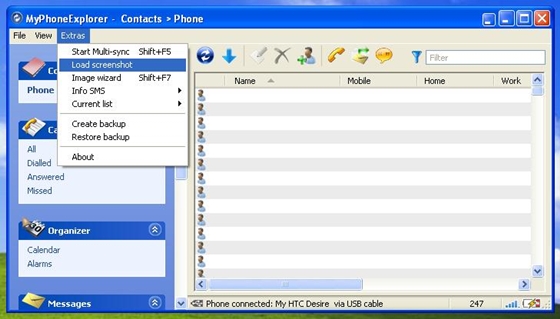
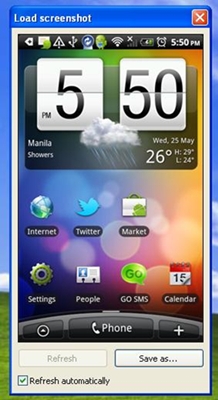
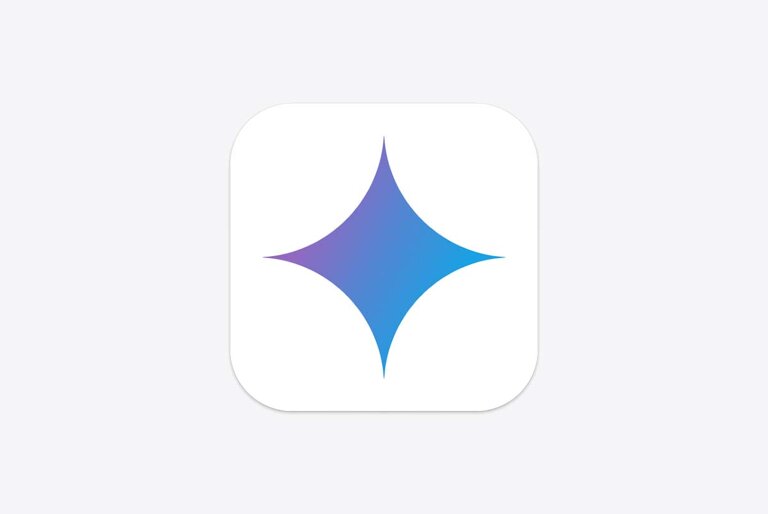

80 Comments
thanks for providing it
I often capture screen while gaming
How to go on developer mode on android phone.
Is there one that needs no pc OR ROOT??????
A Million Thanks!