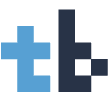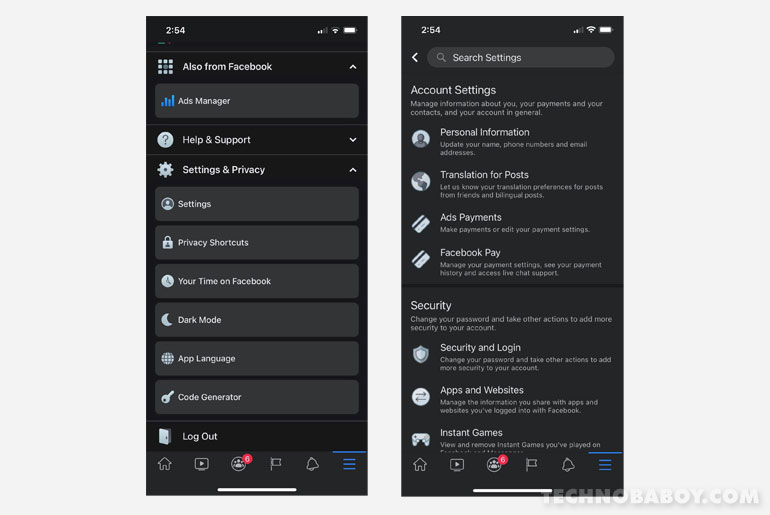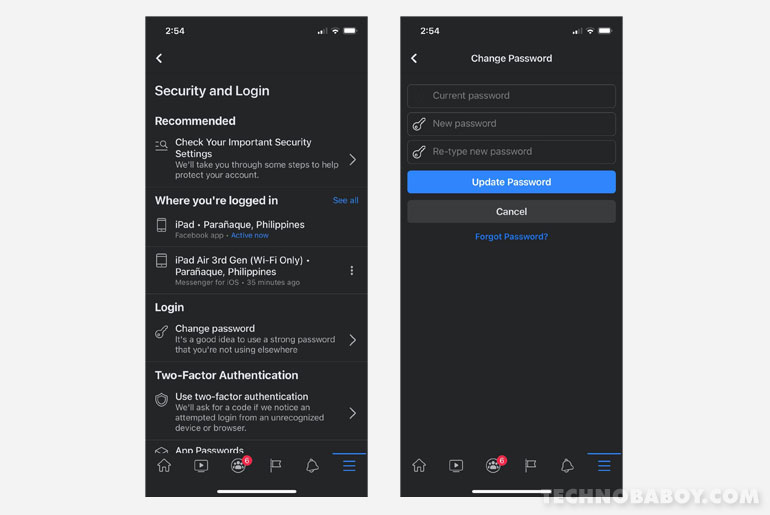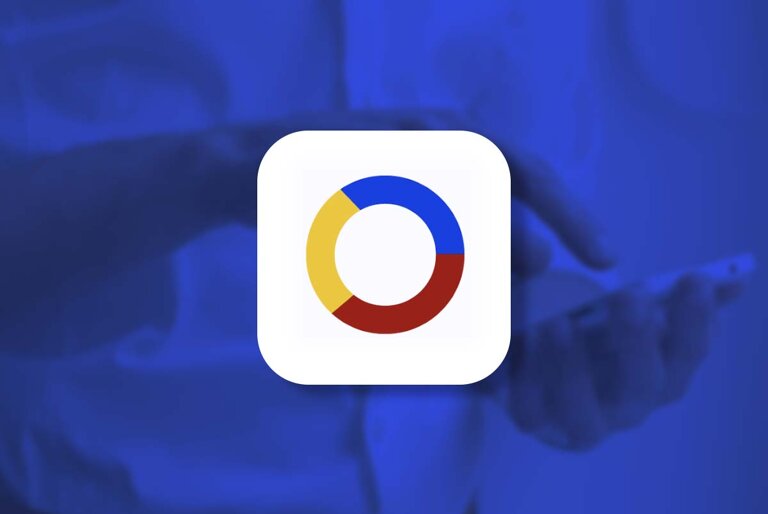TL;DR: Here’s a quick guide on how to change your Facebook password.
Many of us rely on Facebook to keep up with the lives of our family and friends. So its doubly important to keep it secure.
As such, it’s always a good idea to change your passwords every month to make sure that it’s safe. To help, here’s a handy guide on how to do just that.
How to change your Facebook password
Make sure to choose a strong password. Apart from that, you should also activate two-factor authentication.
Facebook Mobile App
- On the Facebook app, tap the three lines to go to the menu. On Android, its on the upper right corner. On iOS, its on the lower right corner.
- Scroll down and go to Settings & Privacy, then tap Settings.
- Go to Security and Login. And then tap Change Password.
- Type in your current password and your new password.
- Tap Update Password.
Here are some screenshots in case you need it.
Facebook Desktop
- Click on the arrow (beside the notification bell) on the upper right corner.
- Go to Settings & Privacy> Settings.
- Click Security and Login. And then click Change Password.
- Type in your current password and your new password.
- Click Save Changes. And that’s it.