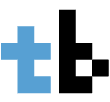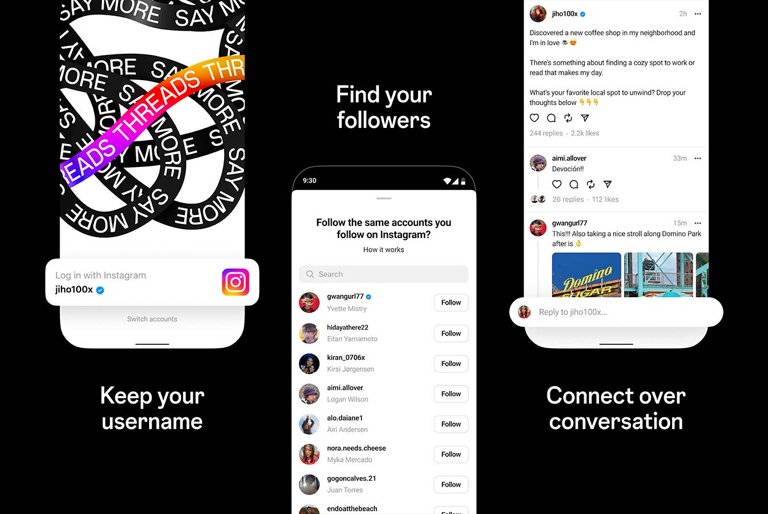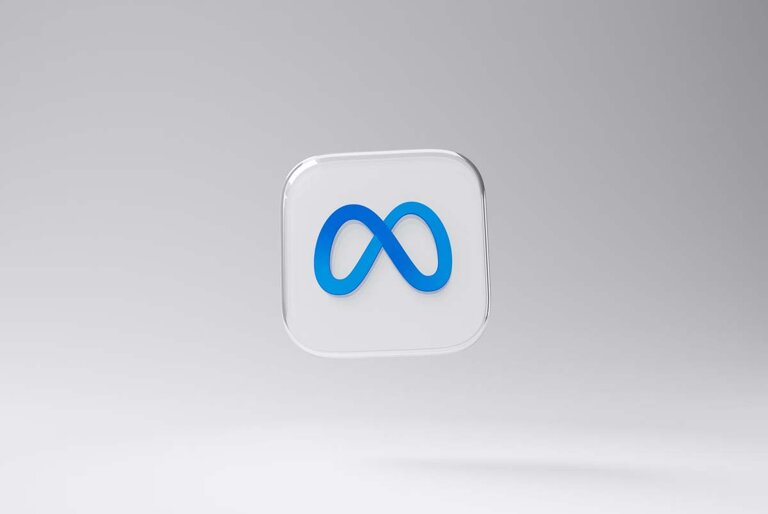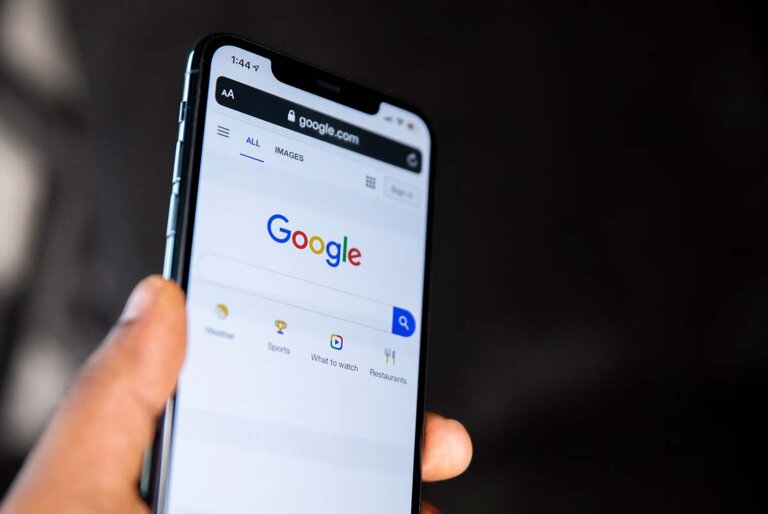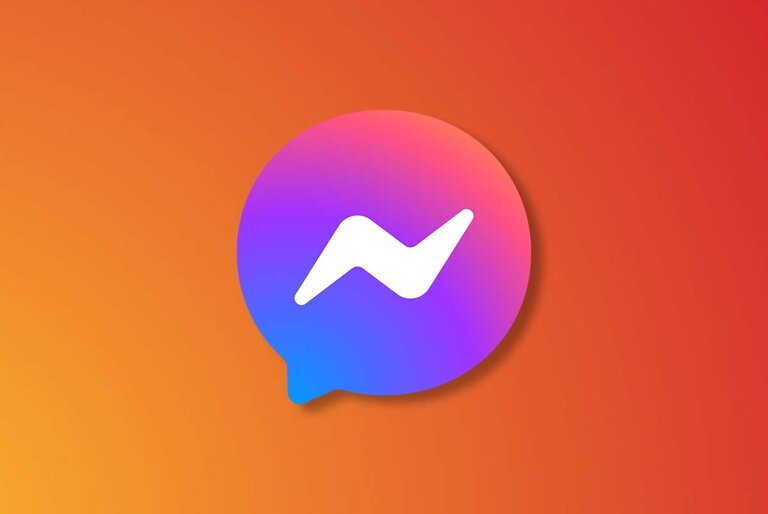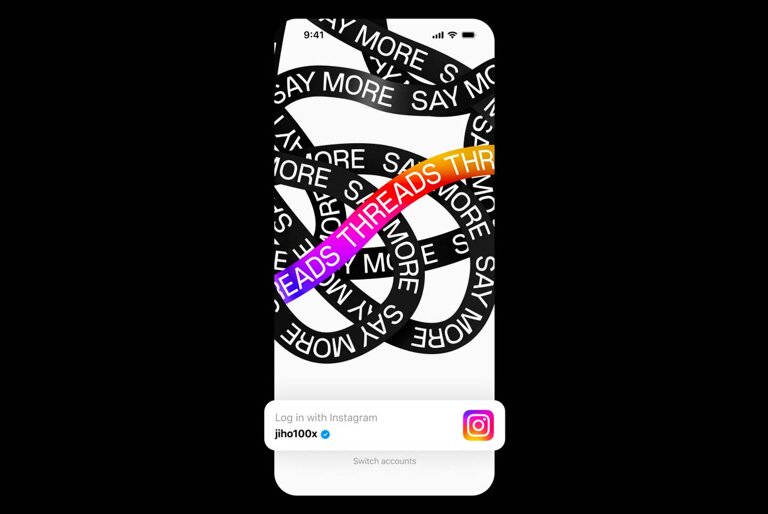Meta launches a new text-based app called Threads, which aims to compete with Twitter in the social media space.
The app is available for download in 100 countries (including the Philippines) as of Wednesday, July 6, but not in Europe, where Meta faces regulatory hurdles over data protection and antitrust issues.
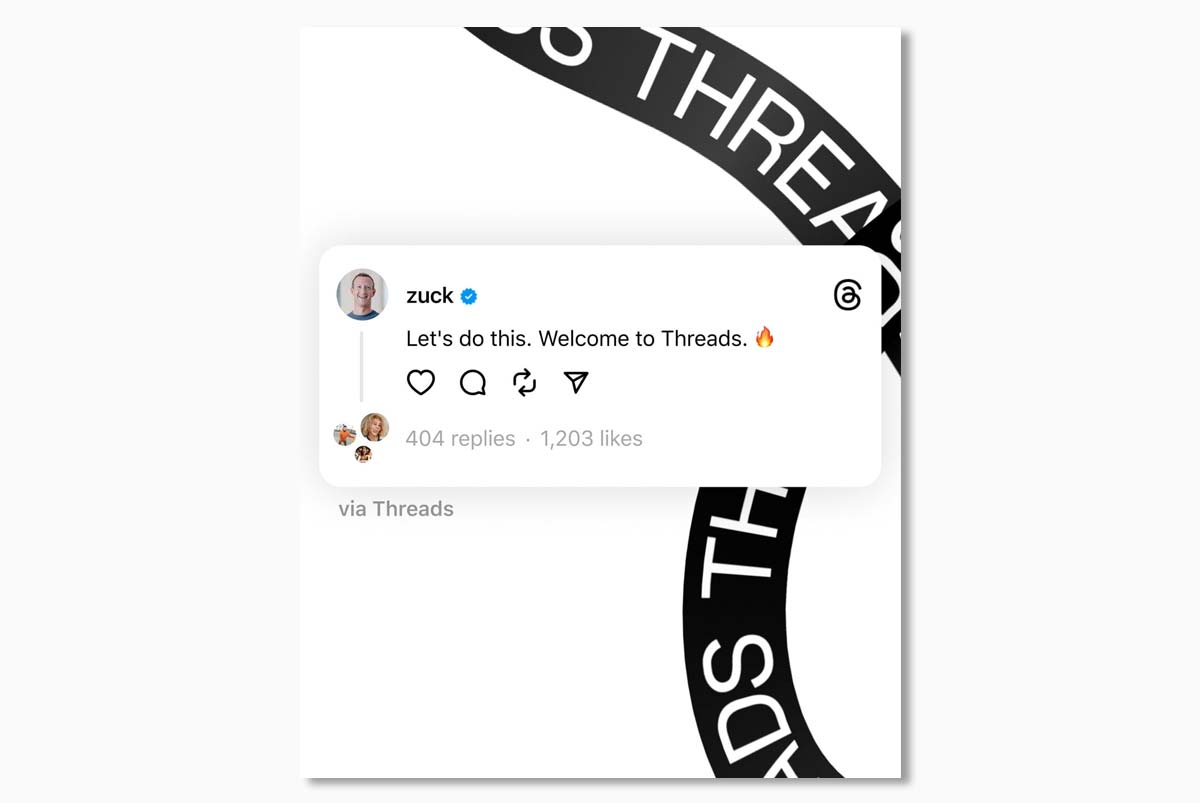
Meta CEO Mark Zuckerberg announced the launch of Threads on his profile, saying: “Let’s do this. Welcome to Threads.”
He also said that Threads would soon support ActivityPub, a protocol that allows users to communicate across different servers and platforms, such as Mastodon, a decentralized alternative to Twitter.
Threads allows users to create threads of content, limit responses, and add pictures. It also features verified profiles for businesses and celebrities.

The launch of Threads comes at a time when Twitter is facing challenges under its new owner Elon Musk, who bought the microblogging site last year.
Twitter has faced technical glitches, content moderation problems, and controversy over its new policies that limit the visibility of tweets from unverified accounts and charge users for premium features.
Meta hopes to capitalize on the discontent among Twitter users and attract them to its new app, which it claims will offer more openness and civility.
How to start on Threads
If you are interested in trying out Threads, here are some steps you can follow:
- Download the Threads app from your app store. It is compatible with Android and iOS devices.
- Log in with your Instagram account. You can import your profile info from Instagram or enter it manually.
- Choose a username and a display name for your Threads account. You can also add a bio, a link, and a profile picture.
- Follow other users or invite your friends to join Threads. You can search for users by their username or display name.
- Start creating threads by tapping the plus icon at the bottom of the screen. You can type a subject and a message, and attach a picture if you want.
- You can also reply to other users’ threads by tapping the reply icon below their message. You can limit who can reply to your threads by tapping the settings icon at the top right corner of the screen.
- Enjoy having conversations on Threads!