So someone convinced you that iOS is better than Android and you decided to shift your loyalty. Now you have your iPhone 4S (or iPhone 4) and you would naturally need to transfer your Android contacts to your new iPhone. You want to know if there is a quick way to transfer those contact details from your Android phone to your iPhone. Don’t ever think of keying in all contact details individually on the iPhone as there is an easy way to do this and the process is rather painless and effortless. Here’s what you need to do.
1. Set up your iPhone 4S (or iPhone 4) on iTunes. You will therefore need to download and install iTunes on your computer.
2. On the iTunes interface, there is an option to set up your iPhone and when you select this, you will be brought to a window where you are asked to name your iPhone 4S and sync contacts, calendars, etc. On the “Sync Contacts With” option, choose “Google Contacts”.
3. When you use an Android device you need a Gmail account so in the iPhone 4S setup, you just need to enter the Gmail account you used on your Android device. The contact details are saved by Google on your Gmail account by default. When prompted to key in the Google ID and Password, enter your Gmail account and the corresponding password.
4. Click OK after entering the Gmail account and password. iTunes will then automatically Sync your Android contacts with your iPhone.
5. Click Done. That’s it, you now have all your Android contacts on your iPhone 4S.
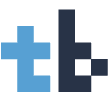
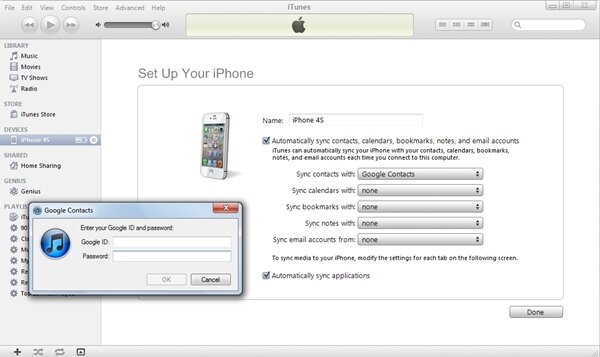



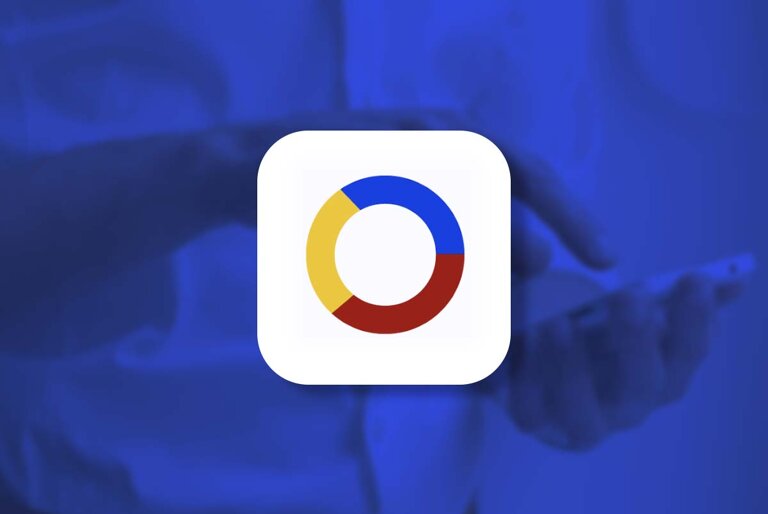

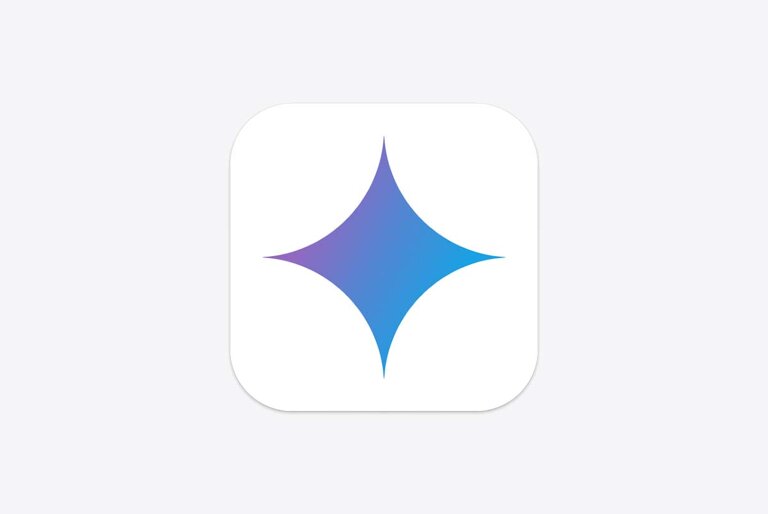
15 Comments
Go into itunes, click on your iphone in the under devices section on the left hand side.Then you will see all the options for configuring your iphone on the right of the screen.Select ‘info’ (after summary) and check the box “synch contacts with” and then choose google contacts.
Enter your gmail details and sync the iphone in iTunes and all your contacts should transfer no problem.
There are several ways to transfer your contacts from iPhone to Android. You can use the Gmail Contacts Sync or third party apps.
http://www.recovery-android.com/transfer-contacts-phone-to-phone.html
Nice article. Or you can simply download a program called Backuptrans Android Contacts to iPhone Transfer to help. SMS messages transferring is also supported.
I was also searching for an app to get my Android contacts to my new iPhone and tried the Google Sync that Tony mentioned. I don’t know why, but it just didn’t sync to my iPhone. But I managed to transfer my contacts in exporting them from Google to my PC and to import them to my iPhone using CopyTrans Contacts a third party app.
the way you describe how to transfer contacts from android to iphone is amazingly understandable, easy to follow instructions…thankyou so much!
Nonetheless, the newer phones, even with a contract, can nonetheless value you about $200+.