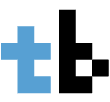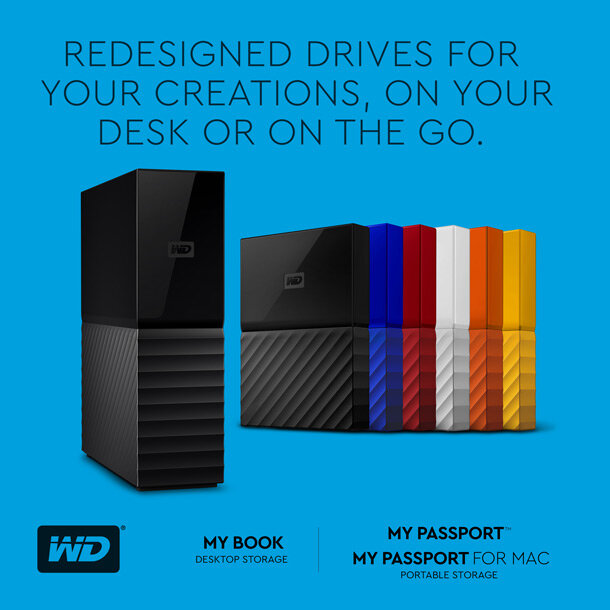Most of us have portable hard drives to store our photos, home videos, movies, personal documents, etc. Some carry it with them all the time, while others like me use it for back up and leave it at home. Now if you’re more like the latter, there’s a better and more convenient way of storing and backing up your files. And a Network Attached Storage device, or a NAS, is the way to go.
WD’s My Cloud Mirror Gen 2 is a good option for those looking for a better and more convenient storage solution. It offers a personal cloud storage setup for home or office use.
Design
The WD My Cloud Mirror uses a minimalist approach to its design, and features clean lines and curved edges. It has a plastic outer chassis with a glossy finish, with a look that resembles a thick book. It looks good actually, but the plastic chassis feels flimsy — which probably won’t matter because the My Cloud Mirror will most probably just sit somewhere near your router.
Up front is a gray band with the WD logo, and the indicator LEDs for power and the two hard drives.
Popping the hood, you’ll see that the WD My Cloud Mirror has two bays. Our review unit comes with two 2TB WD Red hard drives which feature WD’s IntelliPower tech — a fine-tuned balance of spin speed, transfer rate, and caching algorithms designed to deliver both significant power savings and solid performance, providing speeds of 5,400 to 7,200 RPMs.
At the back of the unit, there are two USB 3.0 ports you can use to connect other external drives and thumb drives. You’ll also find a gigabit ethernet port, the power connector and a Kensington security slot there.
Setup
Setting up the WD My Cloud Mirror is pretty straight forward. Just plug the NAS to a power source, then connect the gigabit ethernet cable to your router. Once thats done, proceed to the setup by going to http://mycloud.com/setup or to http://wdmycloud on your browser and create an account.
You’ll see various information about your WD My Cloud Mirror, as well as the adjustment settings, access, and applications on this page.
I used a RAID 0 setup for the review so I’d get more storage, but its advisable to use a RAID 1 setup for better data protection and redundancy.
Performance
To test the WD My Cloud Mirror, I used a Macbook Air, an iPad Mini 3, an iPhone 5s, an ASUS ZenFone 2 and a Samsung Galaxy S6. I installed the WD My Cloud app on all the devices.
As expected of WD products, I experienced no problems while using the device. Performance is great. Uploading, downloading and streaming worked without a hitch. Transferring files are fast. A 900MB file takes a bit over minute to transfer. Streaming videos to laptops, tablets and smartphones were seamless as well (as long as your device supports the file format).
Conclusion
The WD My Cloud Mirror Gen 2 NAS is great for those looking for a reliable and convenient personal cloud storage setup. It is perfect for home use, allowing for back up and access to stored photos, music and videos.
The WD My Cloud Mirror Gen 2 retails for P15,990 for the 4TB model, P20,990 for the 6TB, and P25,990 for the 8TB.
For more tech-centric news and reviews, please follow us on Facebook (facebook.com/TechnoBaboy), and Twitter (@technobaboy). We’ll do our best to keep you up-to-date.