It’s no secret that one of the biggest features of the iOS 5 is iMessages, a BlackBerry Messenger-like chat feature for Apple devices like iPhone, iPad and iPod Touch. What makes iMessages a killer feature is it’s free to use over 3G or Wi-Fi connection. iMessage can be used to send anything an SMS or MMS can—text, photos, video, contact cards, or map locations.
Assuming that you have already installed iOS on your iPhone, iPad or iPod Touch, you’ll be confused how iMessages is activated or used. Read on to find out how iMessages can be activated and used on iOS 5 devices.
How to Set Up iMessages
After upgrading to iOS 5, you won’t see an icon for iMessages. Don’t look for it anywhere as there is none. iMessages is embedded in the Messages app, it’s not a separate application.
To set up and activate iMessages here’s what you do. Go to the device’s Settings, then Messages. There you’ll see a toggle button for activating and deactivating iMessages. Turn it on. You’ll be prompted to enter your Apple ID which is simply the email address you use for buying stuff on iTunes and Apple’s App Store. If you don’t have this, you’ll be asked to create one.
Once iMessages is ON and you have entered your Apple ID, it will automatically activate the feature and you’ll see a “Waiting for Activation” note while this is being done by your device. You have the option of notifying the sender that you’ve read their message or to allow iMessages to send it as an SMS if your message can’t be sent via iMessages. Note that this means you will be charged for the message sent via SMS.
On an iPhone, your messages will be sent through your phone number and people can also send iMessages through the same number. You can also use an email address to send and receive iMessages, especially from other devices like iPad and iPod Touch. If you’re using an iPod touch or iPad, you can message people only by email address.
On the iPhone, iMessages allows you to enable or disable MMS Messaging and Group MMS Messaging, show the subject field, and character count.
Using iMessages
Now there’s only one way to find out if iMessages has been set up properly. Go to Messages app and hit the new message icon just like you are sending a new text message. In the To field, type the email address or iPhone mobile number of the person you want to message. You’ll know if the person is iMessage-enabled if the bubble turns blue. It will also say New iMessage on top and iMessage on the message field.
Green means it’s not iMessage-enabled and you’ll be charged the usual rates and your message will be sent via SMS. If you’re using an iPod touch or an iPad and the email you typed in does not belong to an iOS device, the email or name will turn red and you won’t be able to send anything.
Just like MMS, you can send text, photos, video, contact cards, and map locations on iMessages. You can also do chats with a group but the members of the group must also be using iOS devices.
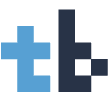
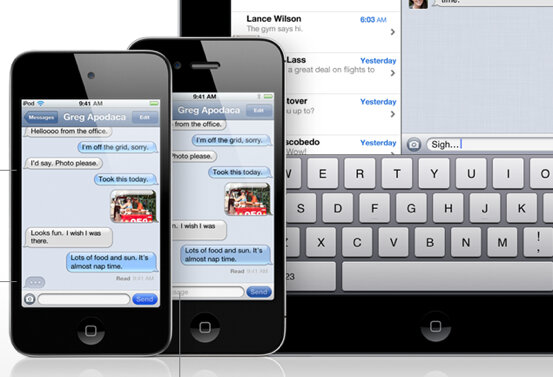

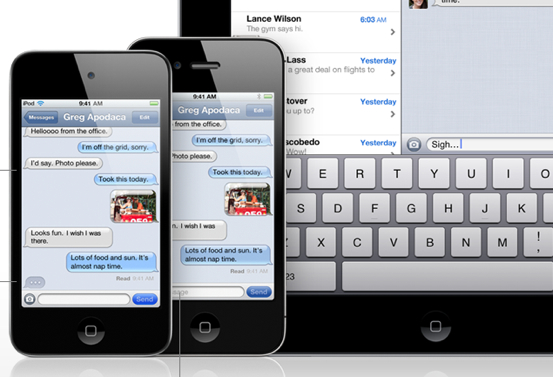
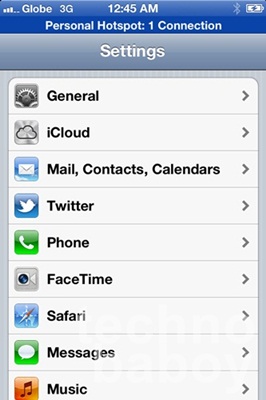
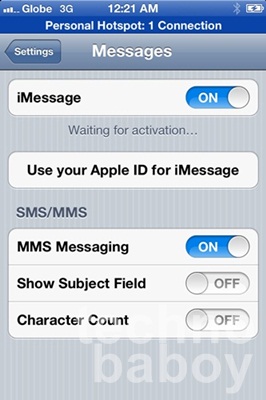
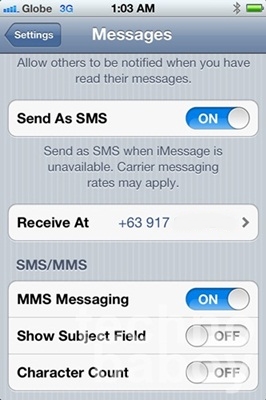

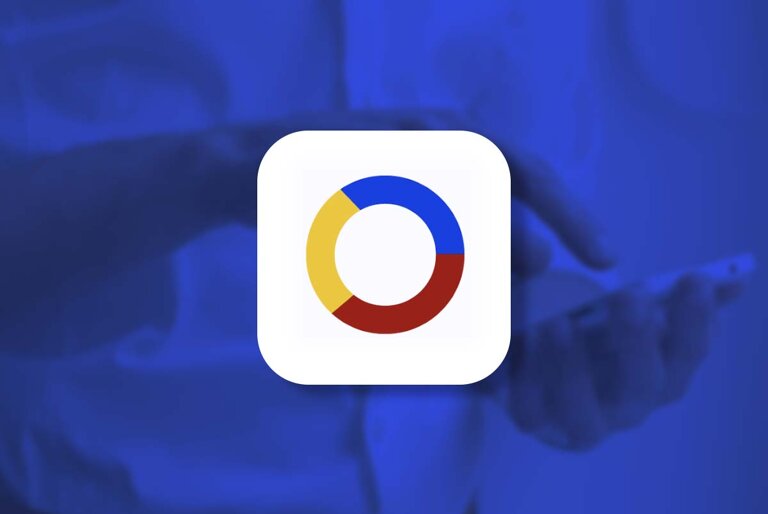

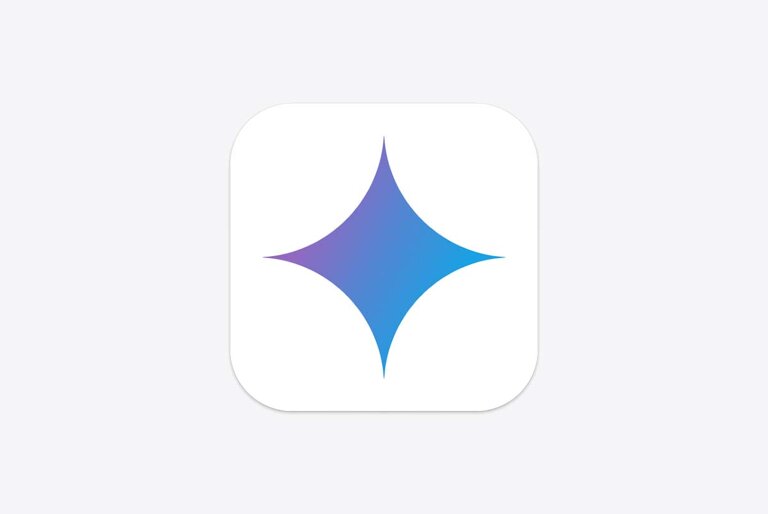
10 Comments
i like cheese http://www.youtube.com/watch?v=qrQuR1LHAVI
my phone doesnt have MMS messaging button after the update to iOS 5. I already restore my phone twice but still cant get the MMS messaging. Please advise. Thanks you.
i just bought an ipad2 and upgraded it to ios5, have apple id already.. signing in not successful. once signed in, i tick next, then it goes back again to **enter apple id/sign in page**
what to do?
thanks
tina
try these:
just turn on iMessage without entering Apple ID. you’ll see “waiting for activation”.
or hard reset the device-
Please help me. I have updated my Iphone 4 recently with iOS5.
I want to disable the ‘subject field’ line, but I have no options for that.
Kindly find attached photo.
Thanks a lot. I hope you could help me.
Marlon
you have to activate iMessage first. the other options appear after you activate. turn on iMessage and see what happens
Thank you Sir. I’ve been going nuts extracting Google on how to.
I tried to activate iMessage but it seems my carrier doesn’t allow it.
too bad. what country are you from?
I got it workin’. Thanks again. I’m from the Philippines, but I’m working here in Djibouti. I think the carrier here has no data plans. :(
Subject field option – OK.
iMessage – Impossible.