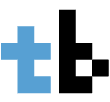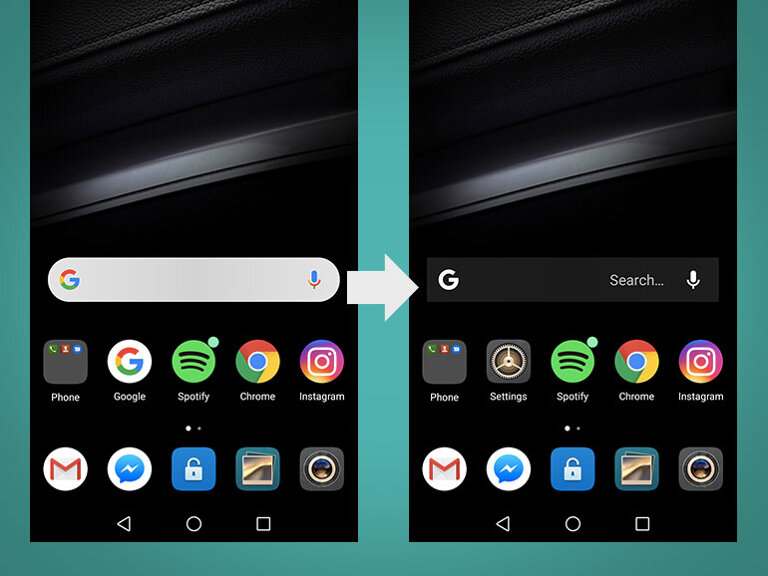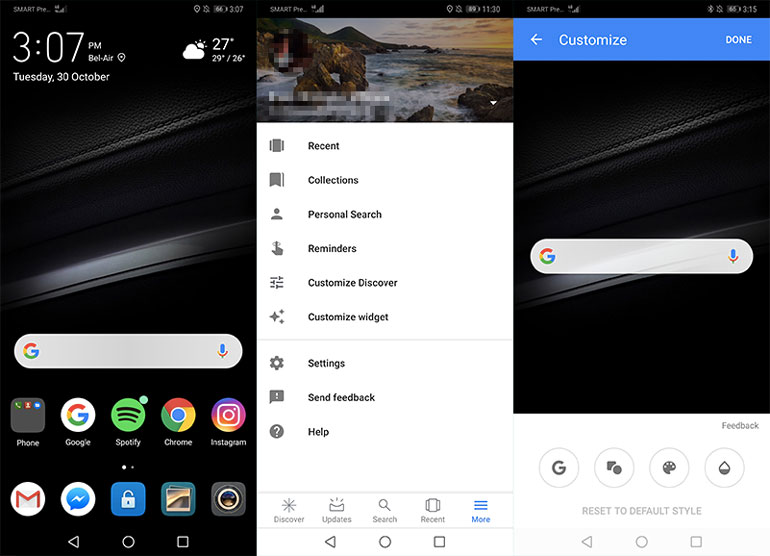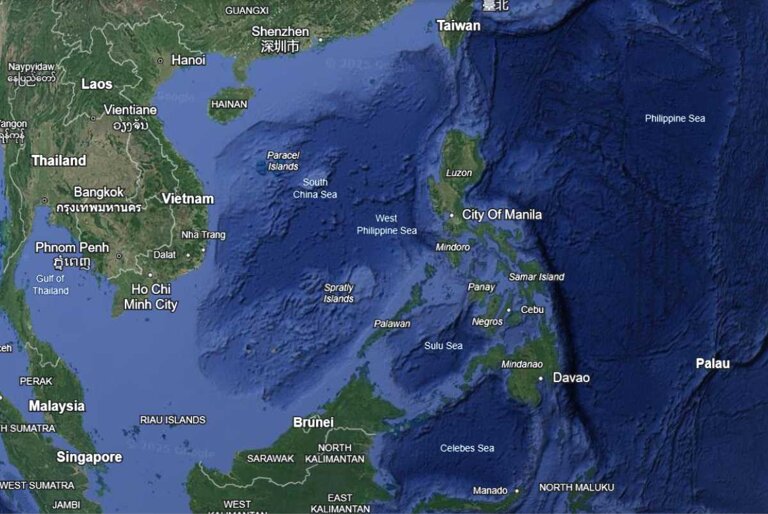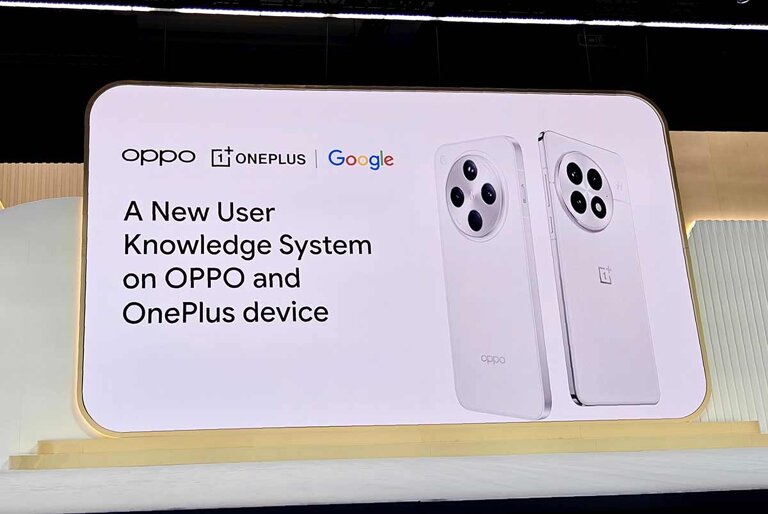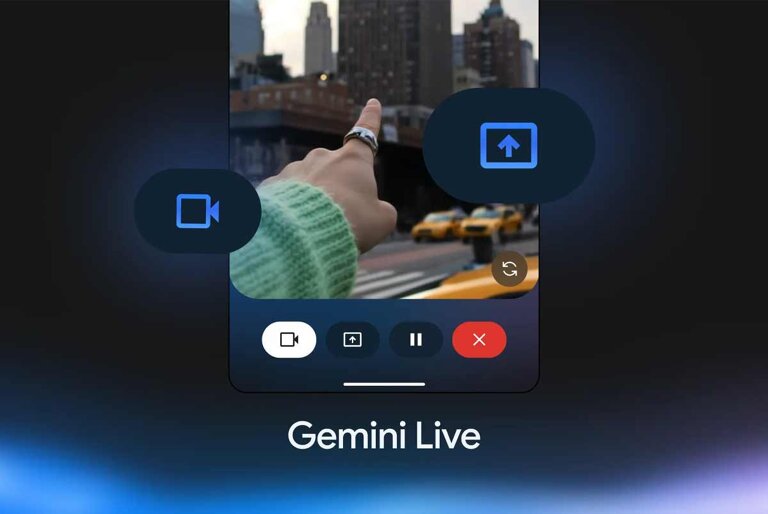On my Android phone, one of my most used widget is the Google Search Bar. I use it for almost all searches, local or web. It’s accessible and fast.
My only gripe about it is how it looks. Its a big white bar with curved corners that doesn’t go with the current theme of my phone.
Recently, I found out that you can actually customize the widget based on your taste. You can change the shape, the logo, and the color. I googled it and apparently its been there since last year. And I only noticed it now.
Related: Google releases Android Distribution report for October
Anyway, there are four customization options — you can change the Google logo, the shape of the bar, the color, and the transparency.
Here are the steps to change the look of the Google Search Bar widget.
- Open the Google Search app.
- Tap “More.”
- Tap “Customize Widget.”
- Change the options you want.
- Don’t forget to tap “done” to set the options.
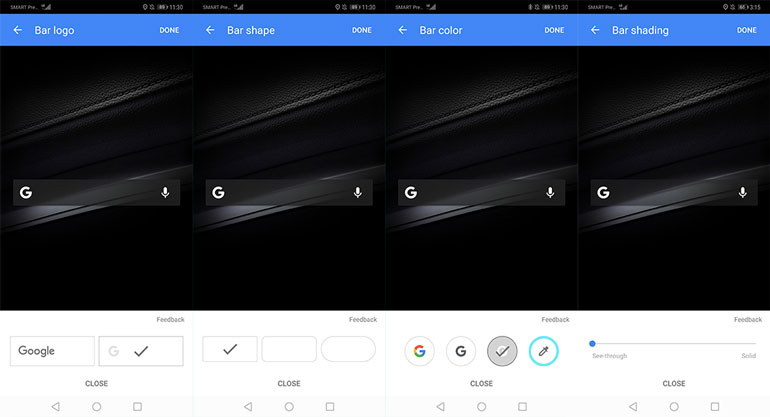
That’s it. Its not a deep customization like the ones you can get on third party launchers, but its good enough for me.