Update (04/06/20): You can try installing the Play Store using this new method here.
Update: According to some reports, this method may no longer work on Huawei and Honor devices.
If you are having the “Device is not Play Protect certified” errors, here’s a way to fix the problem.
To give you a brief background, I myself have encountered this issue. It was my own curiosity that caused the error to appear on my phone in the first place, but I was able to fix it using this method.
Take note that this is what I did to fix my daily driver, a Huawei Mate 30 Pro, which started having the “Device is not Play Protect certified” error (it happened when I was testing other methods to install GMS when my phone already had it). I cannot guarantee that this will work with you or other affected devices, but there’s a big chance it will.
Also see: Here’s an easier way to install the Google Play Store on your Huawei phone
Warning: While this “how-to” is relatively easy to perform, it would involve processes like “sideloading” and such. If you are uncomfortable doing this, then I recommend that you do not to proceed.
Now that that’s out of the way, let’s get started.
Step 1
First, check if your device is not certified (just in case the error message is not enough to convince you). To do this, go to the Play Store, tap the hamburger menu, go to Settings and scroll all the way down to About. You’ll see under Play Protect Certification if your device is not certified.
Step 2
Get your Device ID. This is a 16-digit alphanumeric ID which you will need to certify your device with Google.
If you are still able to access the Play Store, install the Device ID app. If not, you can download the APK file here and install/sideload it on your device.
After installation, run the Device ID app then look for and copy the Google Service Framework (GSF).
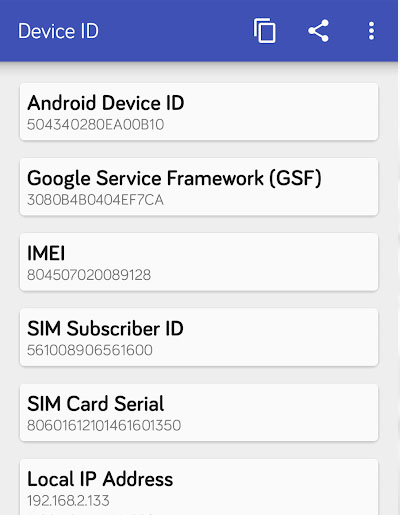
Step 3
Go to Google’s Device Registration page here and paste/type your Google Services Framework ID on the Android ID box and tap Register.
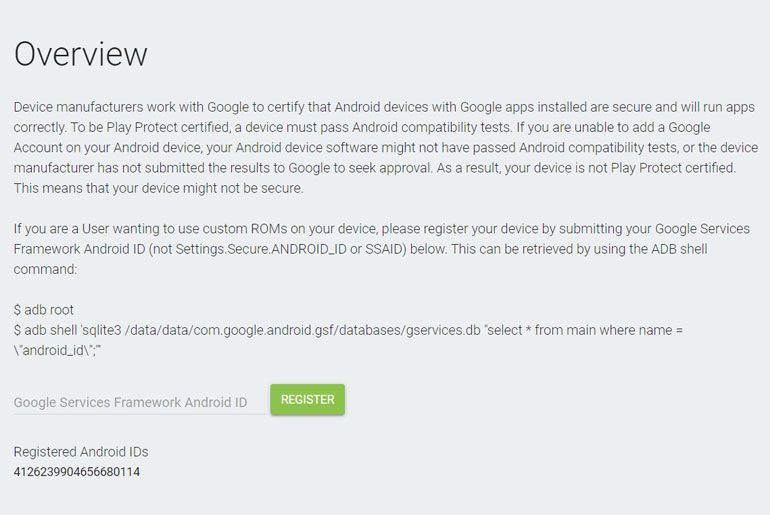
After registering, you may enter your Google credentials on the Play Store. And you might as well reboot your device for good measure.
It might take a few minutes for this to take effect, but this should register your device with Google and stop the ” Device is not Play Protect certified” error.
It bears repeating that I cannot guarantee that this will work with other devices experiencing the same error.
Good luck.
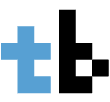

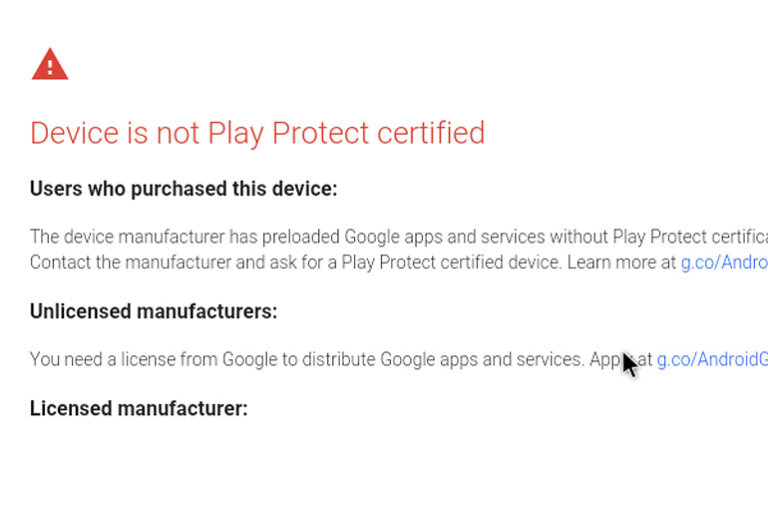



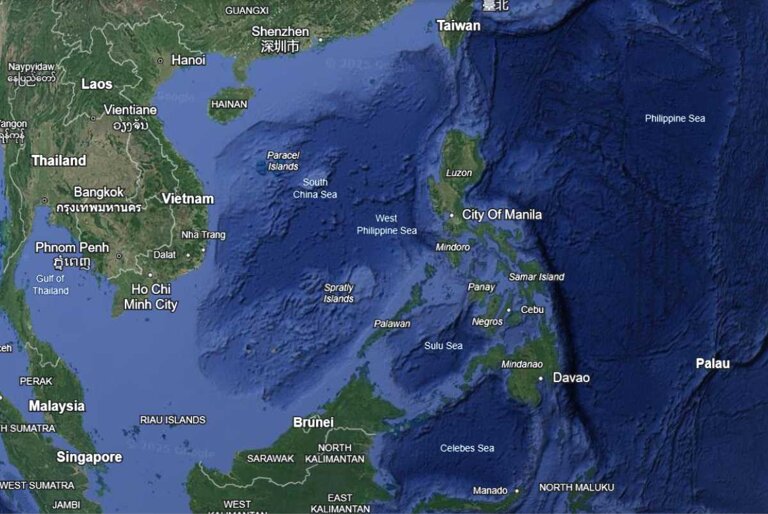


29 Comments
It telling me that i should complete my reCAPTCHA to continue, after copying the framework digit
I tried it this way and it still doesnt work what do I do next
Framework code contains alphabetical characters, but keyboard that appears is numeric only.
Copy paste the code!
Please help me my mobile android 11 updete please
Am tryin to register google service framwork in my android box but stil its showin not certified nd i folowed ur step wht to do next
It says that the code I put in is already in use…I’m running this on a raspberry pi running android and it still refuses to let me register. It also still says it is uncertified in google play.
Did you figure it out? I’ve got the same issue
Hi B⁰ryan.
I have same problem on my Samsung s9 phone kindly replay on mail how can I solve this issue .
Thanks
Madhu
Ai reusit pana la urma cu toate astea sa faci play protect certificat ?
I am trying to register my Honor 30 to get certification. It is because I need to use Google Translate app but its functions check the device certification and won’t run some functions such as translation from scanned photo, or loaded image. I notice that once register GSF ID on the registration web, the web returns with Android ID differently from the Android ID gets from Device ID app. So the encoding for the registration seems to be different. I have tried many times to get different GSF ID and Android ID appearing in Device ID app, then registered on the web. Again the wen generated the different Android ID from Device ID app. I believe that if we can fix the encoding on the devices identical to the registration web then we should be able to register our devices and get the certification properly.
this fix doesn’t work on Y7P, any idea how to fix it ?!!
Doesn’t work on OnePlus 6t
This method does not work for me I did everything to register my Device but still its shows Play protect device is not certifed. Please help me
“After registering, you may enter your Google credentials on the Play Store. And you might as well reboot your device for good measure.”
Hi, where do i enter the credentials? Trying to find it but can’t find it.
Hello Bryan. I have this problem on my Huawei Mate 30 and I try your method. I even wait around 1 day and couple restart. And i try change somethings, turn off notification of play store and reinstall app. but it still appear “Device is not Play Protect certified” error. how to fix it? please help
Hello Bryan, I have this problem on my Huawei Mate 30 and I try your instruction. I even wait around 1 hour and couple restart. It still appear “Device is not Play Protect certified” error. I even turn off play store notification.
Hi Bryan I have register my HTC820 but it still show device uncertified Please what should I do?
Hello Bryan, I have this problem on my Huawei Mate 30 and I try your instruction. I even wait around 1 hour and couple restart. It still appear “Device is not Play Protect certified” error. I even turn off play store notification
does this works on NOVA 7i ?
I haven’t tested it yet
Hi good day
I have recently purchased the huawei y9 prime and have moved over everything from my old mobile (Samsung). I have the dstv now and netflix apps linked with my tv android box. They both play perfectly on my mobile. The issue is the Dstv now app displays “Please ensure that you are using a Huawei Certified Device” and does not play.
What should I do?
Please please help.
Hi, I tried this many times….still stuck on the uncertified message. Impossible to launch the play store and to register . Mate 30 PRO
Same thing on my Mate 30 pro. Impossible to solve that annoying message. Even if you turn that notification off, have a problem with location service in apps like whatsapp share location or fb..
efectivamente, no me deja, instala el play store y todo pero no lo abre, y las aplicaciones no jalan, sigue diciendo que no esta certificado
Hello Bryan, I have this problem on my Huawei Mate 30 pro 5G and I try your method. I even wait around 1 hour and couple restart. It still appear “Device is not Play Protect certified” error.
Do you have any suggestion?
There are reports that this method no longer work with the mate 30 pro. But you could try somethings. One of the things you could try is to turn off notifications on the play store. another is to identify apps that cause this problem and reinstall them.
greetings bryan. just wanna ask. where should put the credentials on play store. can u guide me to that? thanks.
Here –> https://www.google.com/android/uncertified/