For those looking for an alternative to the traditional YouTube app, its time you checked out YouTube Vanced.
YouTube Vanced is a modified version of the YouTube app with a host of features not found on the original application, including a built-in adblocker, background playback, picture-in-picture mode, and dark or black themes.
It works just like the YouTube app and runs on most devices, even on those that don’t have Google services and the Play Store such as Huawei and Honor smartphones.
Also see: Using Huawei’s AppGallery and Google products on your Huawei smartphone
Before proceeding, take note that this is a modded app with obvious risks involved. But I have been using it for sometime now and have not experienced anything unusual.
If you are not comfortable with that, then don’t do it. You have been warned.
How to install YouTube Vanced (non-root)
- Download the Vanced and MicroG APKs. Make sure non-root and default is ticked. You can choose either dark or black theme.
- Use your default file manager application and install MicroG first. Its the one with the file name that starts with microg_YouTube_Vanced. Take note that you can’t install the Vanced file yet at this point because its a split APK.
- Download and install Split APKs installer (SAI). Here’s the Play Store link. For those who don’t have the Play Store, download the APK file from either APKPure or APKMirror and sideload/install it.
- Open the SAI app. Tap Install APKs. Look for and select the downloaded Vanced APKs and tap Install.
And that’s it. You can even login using your Google account so you get your watching preferences.
Enjoy!

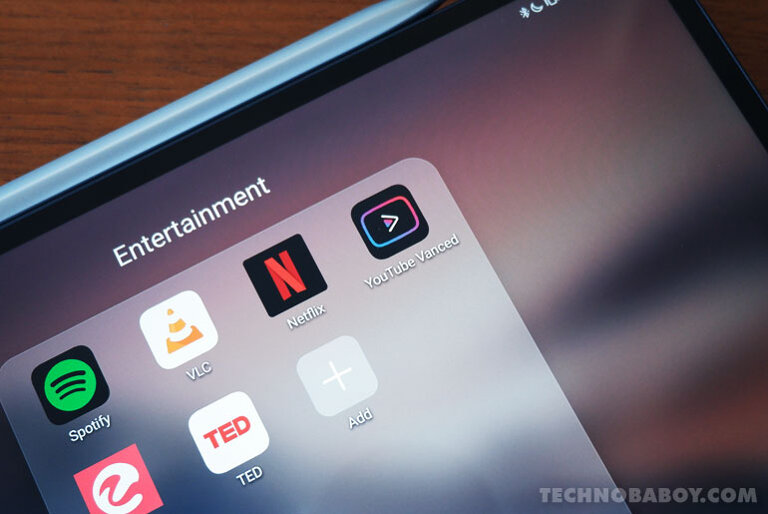
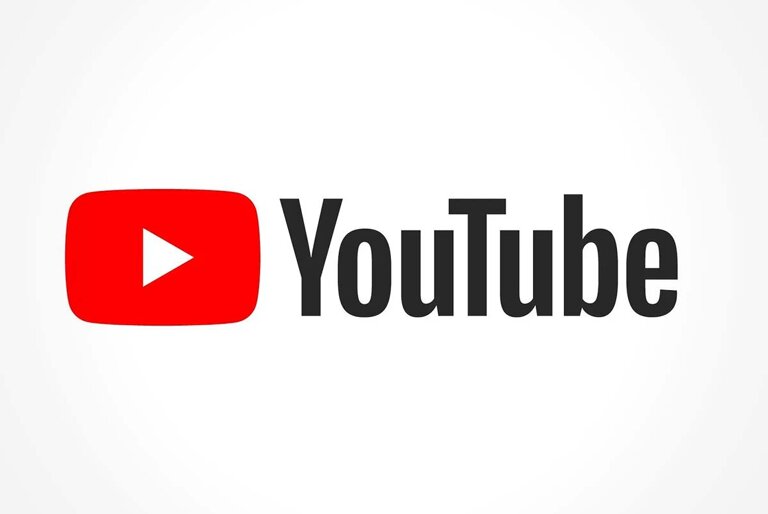
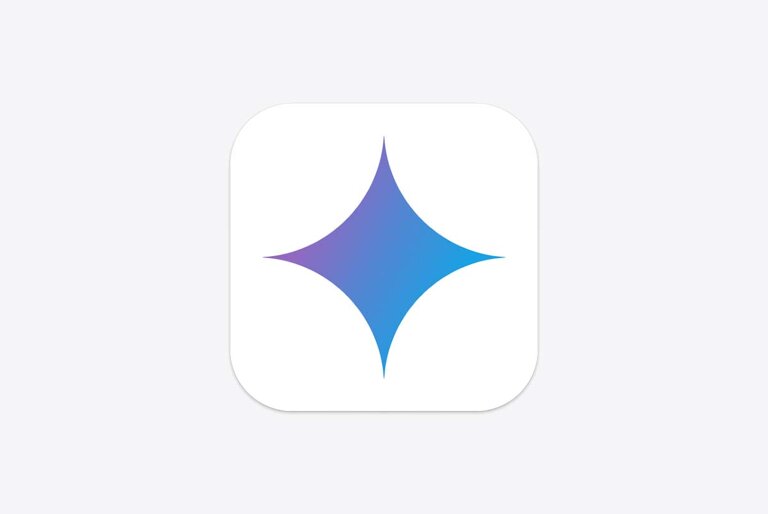
1 Comment
I cannot sign in google acc in youtube vanced.