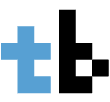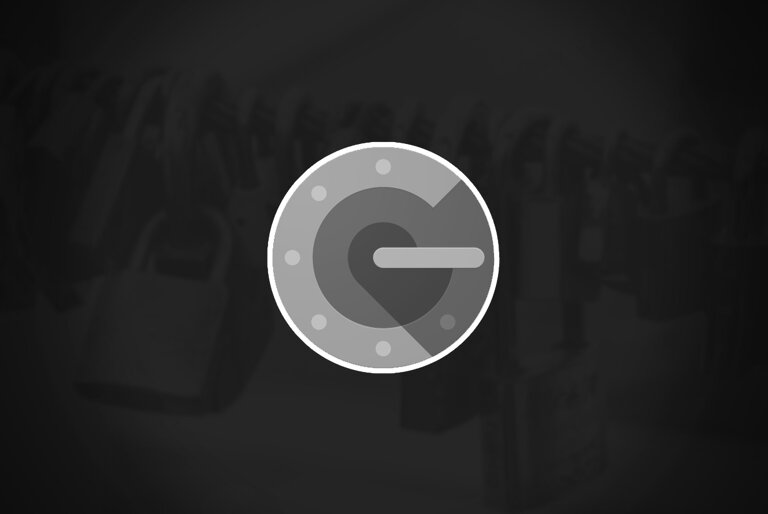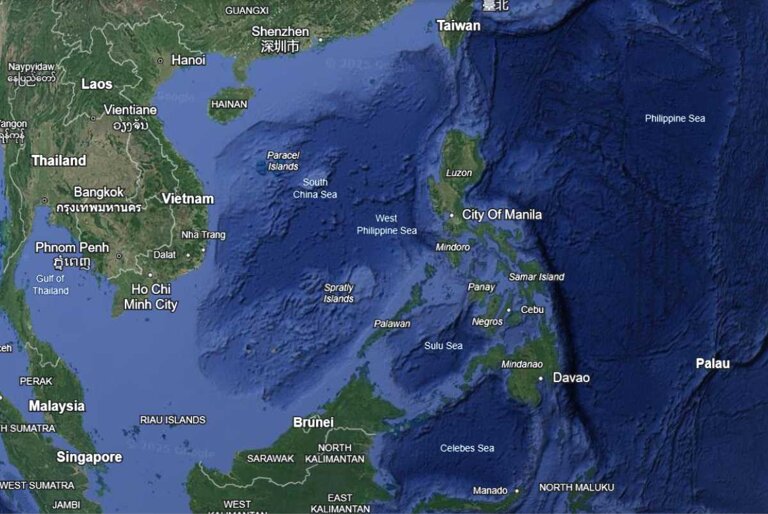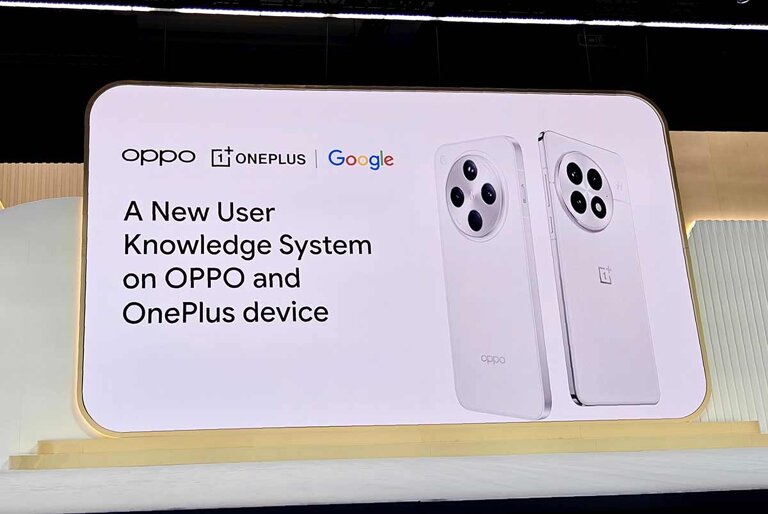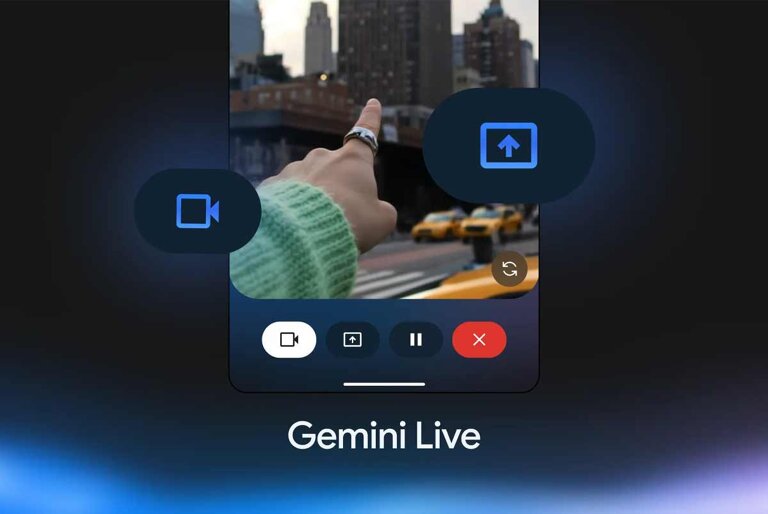In today’s post, we’re going to talk about how to use Google Authenticator to secure your online accounts.
In 2023, we are more reliant than ever on digital services, which means securing our online accounts and information is now more important than ever. A strong password or a passphrase is our first line of defense but with data breaches happening regularly and the advancement of tools used by hackers, it’s becoming increasingly difficult to secure our information. One solution to enhance online security is to use Google Authenticator.
Google Authenticator is a two-factor authentication app that provides an additional layer of security to your accounts by generating one-time codes that you need to enter along with your password to log in.
Let’s dive in and see how it works.
Step 1: Install Google Authenticator on your phone
The first thing you need to do is to install Google Authenticator on your phone. You can download it for free from the Google Play Store (for Android devices) or the App Store (for iOS devices).
Step 2: Set up Google Authenticator for a specific account
Once you have installed Google Authenticator, you can set it up for a specific account by following these steps:
- Log in to your account on the website or app that supports Google Authenticator.
- Go to the two-factor authentication or security settings.
- Choose the option to enable two-factor authentication using Google Authenticator.
- A QR code will be displayed on the screen. Open the Google Authenticator app on your phone and tap the plus icon to scan the code.
- Once the code is scanned, a six-digit verification code will be generated by Google Authenticator. Enter this code on the website or app to complete the setup.
Step 3: Use Google Authenticator to log in
Once you have set up Google Authenticator for an account, you can use it to log in by following these steps:
- Open the Google Authenticator app on your phone.
- Find the account you want to log in to and look at the six-digit verification code generated by the app.
- Enter this code on the website or app you’re trying to log in to along with your password.
You might also like: It’s time you strengthened your online security
Step 4: Backup Your Google Authenticator Account
It’s always a good idea to back up your Google Authenticator account in case you lose access to your phone. To do this, follow these steps:
- Open Google Authenticator app on your phone.
- Tap the three dots icon in the top right corner and choose “Export accounts.”
- Follow the on-screen instructions to save a backup file.
That’s it. You now know how to use Google Authenticator to secure your online accounts. By adding this extra layer of security, you can rest assured that your accounts are much less likely to be compromised by hackers.