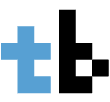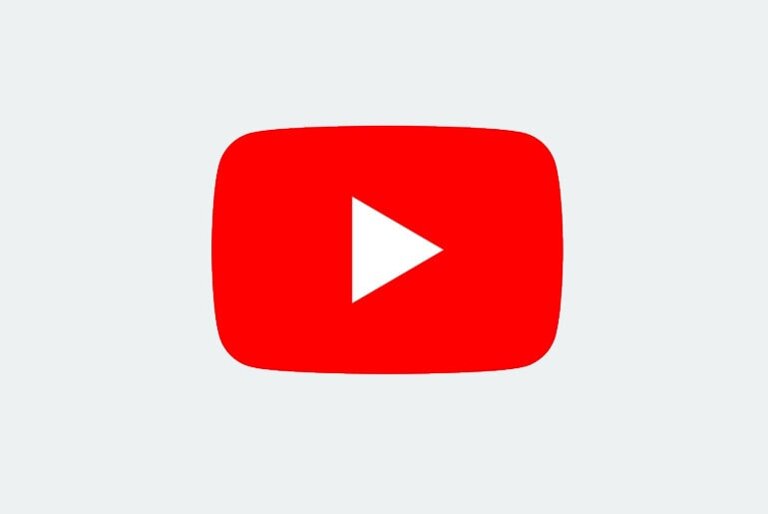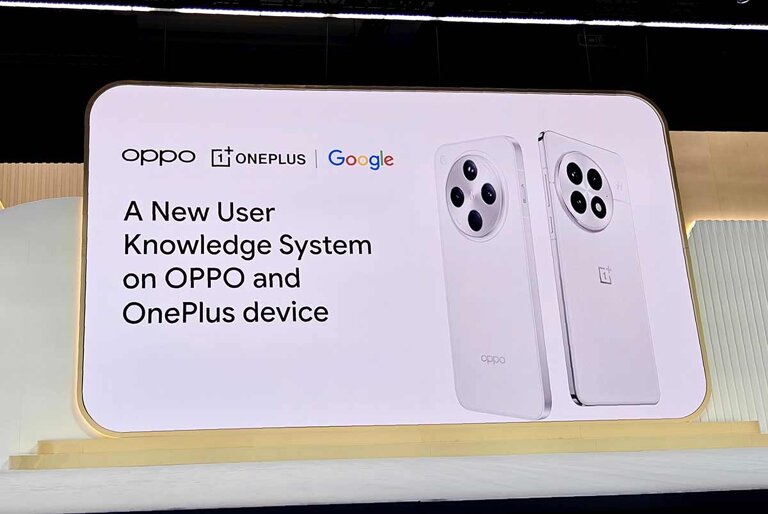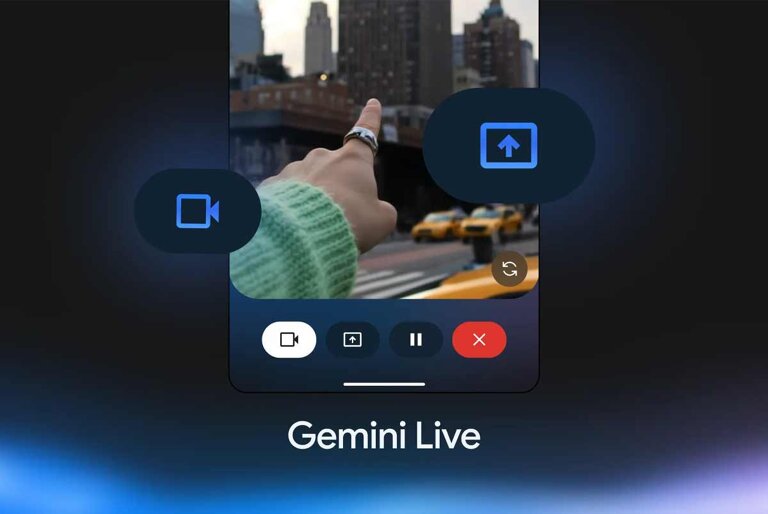Here’s how to change your country on YouTube.
Since the quarantine, most of us get our entertainment online. Be it via news, articles, or streaming videos, the Internet became a much more important commodity.
That’s where YouTube comes in. Its a place where many go for quick entertainment. And one way for you to start getting new content is by changing countries.
To be clear, changing your country might not necessarily affect the type of videos that’s recommended to you by YouTube (Google’s algorithm ensures you’re served videos you might like). But it can start recommending videos with language that’s specific to your chosen country or make some videos inaccessible that are otherwise available in your area.
What’s really going to change are the Explore and Trending tabs, which will start recommending content specific to your chosen country.
In any case, if you want to give it a try, here’s how you can change your country in YouTube.
Via the YouTube app
- On the YouTube app, tap your image on the upper right corner.
- Go to Settings.
- Go to General.
- Scroll down to Location and choose your preferred country.
That’s it. Since your already in the Settings, you can also change the app’s theme to dark mode by choosing the Dark Theme on Appearance.
Via YouTube.com on a computer
- Got to YouTube.com and click on your image on the upper right corner.
- Look for Location.
- Choose your preferred country.
And your done.
Don’t forget that you can always change back to your original country should you feel the need to do it.