Did you know that you can send free text messages through GMail? The service called SMS Chat has been available for quite some time now in other countries but it’s only recently that local telecom companies have been supported.
How do you send free text messages using GMail SMS Chat?
If you’re on GMail, you’ll notice an “SMS Chat” window where you enter the phone number of the recipient. Hitting enter brings you to a window where you can save the recipient’s name and also verify the location.
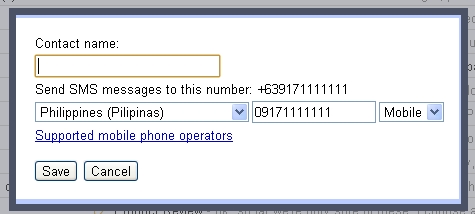
After saving you’ll then be brought to a window at the bottom right of the screen where you can start sending your text messages.
SMS Chat is available on the three major Philippine telcos – Globe, Smart and Sun.
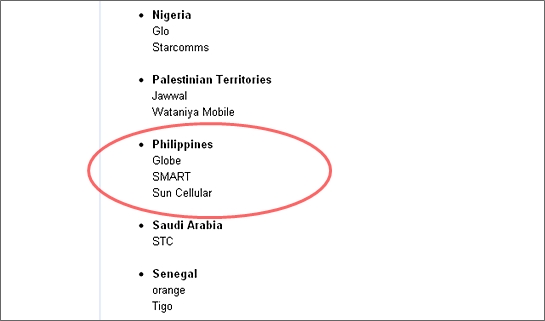
The number of free messages is limited to 50 messages at a single point. Every reply received from a mobile phone increases the free messages by five messages. Should all the 50 messages be consumed, the user will get one free SMS message after 24 hours.
Here’s an excerpt from Gmail Help detailing how SMS Chat works.
SMS quotas in Chat
A quota is an allocation of SMS (text messages) that you’re able to send to a mobile phone:
Initially, you’re granted a quota of fifty messages.
Every time you send a message, your quota decreases by one.
Every time you receive an SMS message in Chat (for example when a phone user replies to one of your messages) your quota increases by five, up to a maximum of 50.
If your quota goes down to zero at any point, it will increase back up to one 24 hours later. So, you won’t ever be locked out of the system.
“Buying” additional messages
Keep in mind that if you’d like a higher message quota, you can always send an SMS to your own phone, and then reply to that message multiple times. Every time you send a reply message, your quota is increased by five. Effectively, you’re buying more messages by paying your phone company for these outgoing messages.

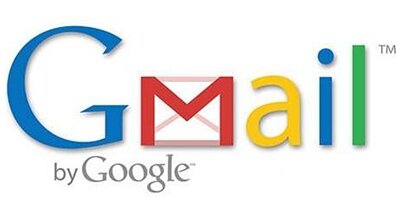
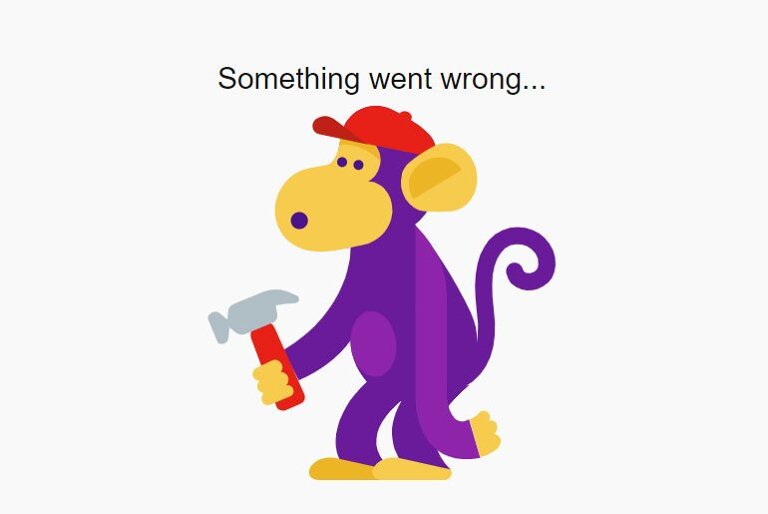
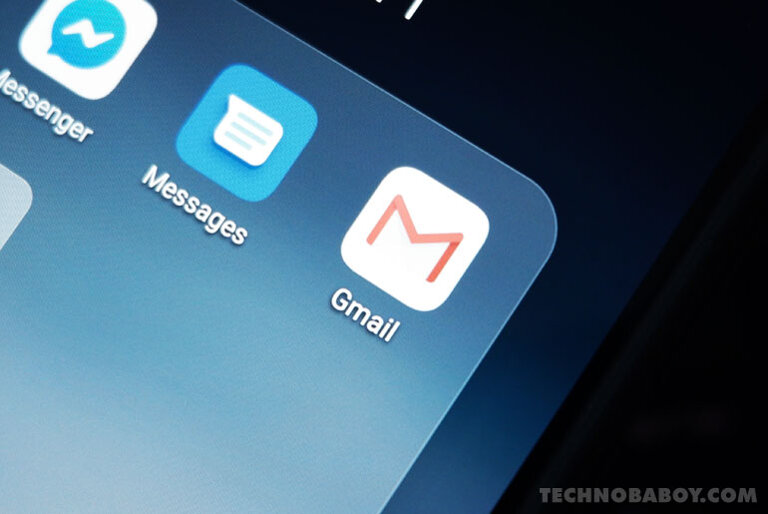
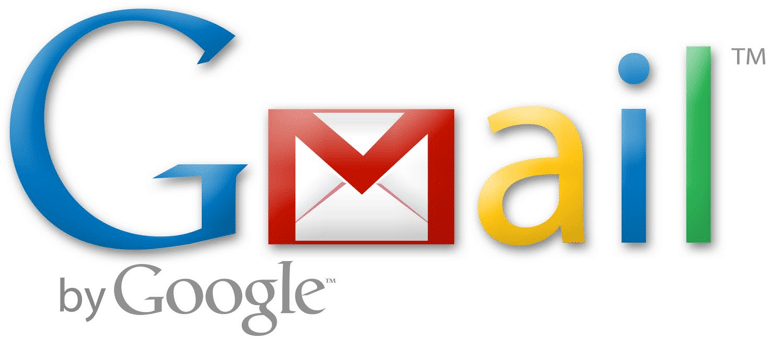
2 Comments
wow~ banzaii!!!
Nasubukan ko na to. It works! Mejo delayed lang ang message. But still, it’s free.