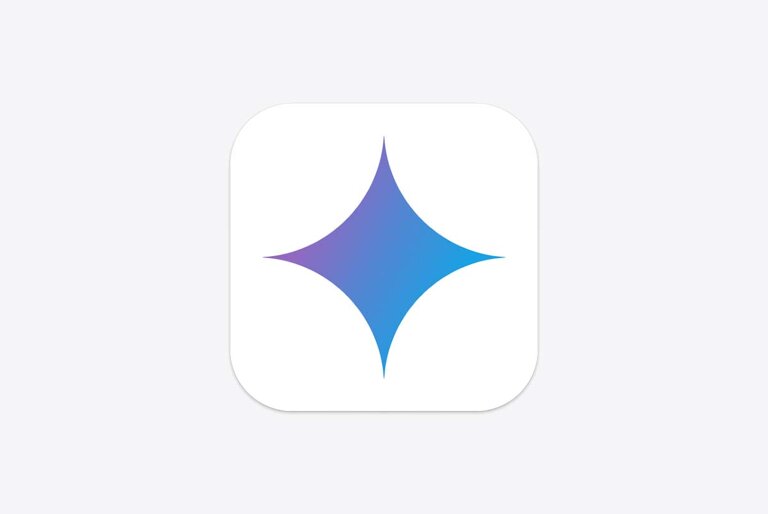TL:DR: Here’s how to send money from GCash to Smart Padala.
With limited movement caused by quarantines and social distancing, its become harder and harder to go out just to send money to our loved ones. Thankfully, there’s Smart Padala, the fastest and most convenient way to send money to your loved ones.
The service requires no banking accounts and is easily accessible thanks to its extensive network of over 39,000 partner touchpoints nationwide. What’s more, your recipient need only go to their neighborhood tindahan to pick up remittances.
Smart Padala works best with a PayMaya account. If you are a GCash user, there’s no direct way to sending money using the service. Fortunately, there’s a workaround to this.
What you need
For this to work, you will need a GCash account, the 16-digit account number of your recipient’s Smart Padala agent, and a PayMaya account. That’s right, the workaround to this is with a PayMaya account.
ALSO READ: How to send money to your loved ones from PayMaya to Smart Padala
If you don’t have a PayMaya account yet, its quite easy to open one. And its free too. Start by downloading the PayMaya app and follow the instructions in creating an account.
How to send GCash to Smart Padala
To send money from GCash to Smart Padala, you would need to send money to your PayMaya account first, and then send money from your PayMaya to Smart Padala.
Step One: Send money from your GCash to PayMaya
For bank transfers, GCash charges Php 15 per transaction.
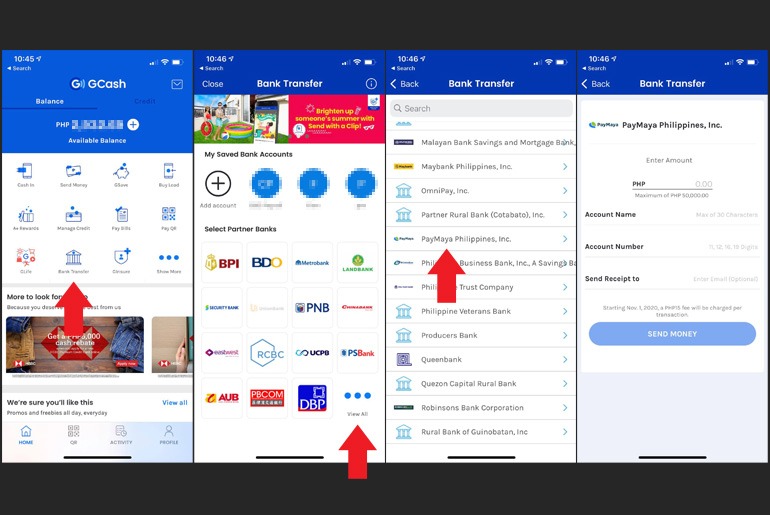
- Open the GCash app and logon to your account.
- Tap Bank Transfer. Select View All under Select Partner Banks.
- Look for PayMaya Philippines Inc. and select it.
- Fill in the necessary details:
> Amount to be sent
> Account Name – Enter the name you used on your PayMaya account
> Account Number – Enter the mobile number associated with your PayMaya account
> Send Receipt to – Enter your email address - Tap Send Money to complete the transaction.
- Review your transaction and tap Confirm to complete.
Step Two: Send money from your PayMaya to Smart Padala
Transaction fee is 1.5-percent of the transaction amount, which will be charged to the sender.
- Open your PayMaya app and tap “Send Money.”
- Enter the 16-digit account number of the Smart Padala agent on the mobile/account number field.
- Input the amount to be sent and tap “Continue.” You may also input an optional message if you like.
- Double-check the transaction details then tap “Send.”
- Once done, take a screenshot or copy and share the reference number of the transaction with your recipient.
For your recipient to be able to claim the money, they need to go to their Smart Padala agent and bring 1 valid ID, their mobile phone, and the reference number as proof of transaction.
ALSO READ: How to order from Mercury Drug Delivery via Viber, GCash or PayMaya
That’s it. All that’s left is for your recipient to pick up the funds.
How to open a PayMaya account
In case you don’t have a PayMaya account, here’s a quick tutorial on how to create one.
- Download the PayMaya app. its available on the Google Playstore or Apple’s App Store.
- Tap Create Account.
- Fill in the necessary details and tap Continue.
- Go through PayMaya’s Data Privacy Policy. Tap Agree to continue.
- You will be sent a 6-digit one time PIN (OTP) via SMS to verify your mobile number. Enter the digits and tap Proceed.
That’s it! You now have a PayMaya account.